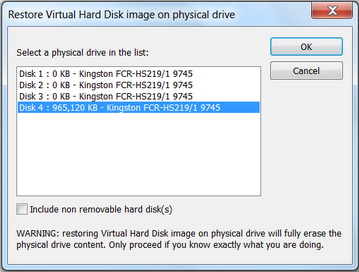WinImage tutorial
Jump to navigation
Jump to search
Requirements
- microSD card Reader
- WinImage
- Android or Angstrom OS image
Steps
- Procure a microSD card and install it into a microSD compatible card reader.
- Open WinImage (on Windows 7 select "Run as Administrator") and select from “Disk” menu “Use removable disk X:” where X is drive letter assigned by your windows system to microSD disk.
- Select from “Disk” menu “Restore virtual Hard Disk image on physical drive”.
- You will be prompted to select your physical device from a list . Make sure you choose correct disk for restoring your image, you can identify it by size.
example: we used a Kingston Multi USB Card Reader and a 1Gb microSD
- When prompted, browse for the appropriate Android or Angstrom OS image previously downloaded and click OK
- WinImage will create your boot microSD ready to use with pico-SAM9G45 board.
WARNING: Restoring image to a physical drive will fully erase it's contents, so be very careful when choosing restore physical device.