Connecting With Sam-BA
Using microUSB OTG port and SAM-BA
To check if the first stage loader from CPU ROM starts, connect pico-SAM9G45 board to your computer through the microUSB OTG port and run SAM-BA.
In this case the board should not have a bootable microSD card inserted into the microSD slot.
If everything is ok, SAM-BA should be able to connect and display DDRAM memory contents if you are using the SAM-BA GUI interface.
Download a suitable version of Sam-BA from here and install it.
Sam-BA on Windows
Plug in the pico-SAM9G45 board and it should appear as "atm6124.Sys AMTEL AT91xxxxx Test Board"
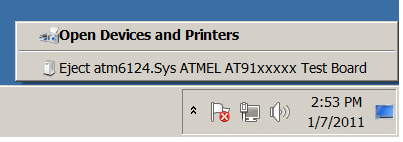
Start SAM-BA GUI Application.
Choose the USB Connection /usb/ARM0.
Select the the at91sam9g45-ek board in the drop-down menu and press connect.
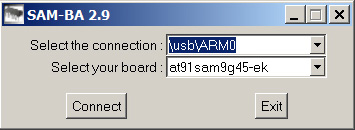
In the main SAM-BA window you will have:
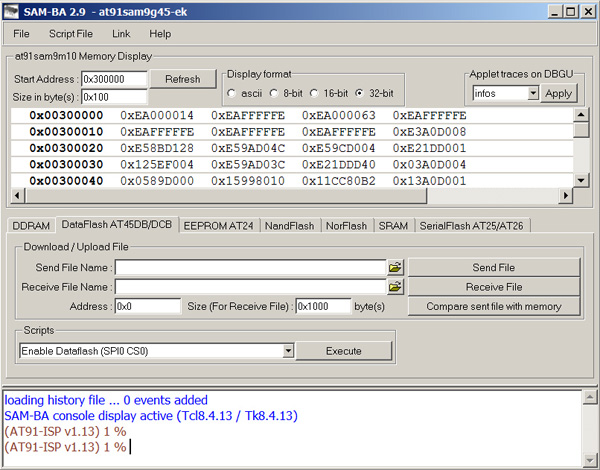
Sam-BA on Linux
Unload usbserial module if it is already running by issuing:
sudo rmmod usbserial
Load usbserial kernel module:
sudo modprobe usbserial vendor=0x03eb product=0x6124
Verify that the USB connection is established:
lsusb -d 03eb:6124
Bus 004 Device 006: ID 03eb:6124 Atmel Corp
Know which USB connection is established:
dmesg ... kernel: usb 4-2: new full speed USB device using uhci_hcd and address 5 kernel: usb 4-2: configuration #1 chosen from 1 choice kernel: usbserial_generic 4-2:1.0: generic converter detected kernel: usbserial_generic: probe of 4-2:1.0 failed with error -5 kernel: usbserial_generic 4-2:1.1: generic converter detected kernel: usb 4-2: generic converter now attached to ttyUSBx
=> you will have to use /dev/ttyUSBx instead of \usb\ARM0 to connect to your board
NOTE: On some Linux systems, instead of /dev/ttyUSB0, the device that is created may be /dev/ttyACM0 (the dmesg command will show the device). The sam-ba utility will not look for or find this device. The workaround is to create a symbolic link called /dev/ttyUSB0 before running the utility:
sudo ln -sf /dev/ttyACM0 /dev/ttyS0
sam-ba will then work correctly. Remember to remove the symbolic link when you are finished using the the utility, so that the system can create a real /dev/ttyUSB0 if needed.